How to fix Restore Failure error when you create your Mountain Lion bootable drive
Since Apple has shipped the Golden Master version of OS X Mountain Lion to developers, people can create their own Mountain Lion bootable drive by some simple steps.
However, my friend and I meet the same “restore failure” issue when we create the drive, I don’t know the reason, but I find a solution.
At First, I have to repeat how to create a Mac OS X bootable drive. If you already know it, you can skip this part.
Follow the pictures
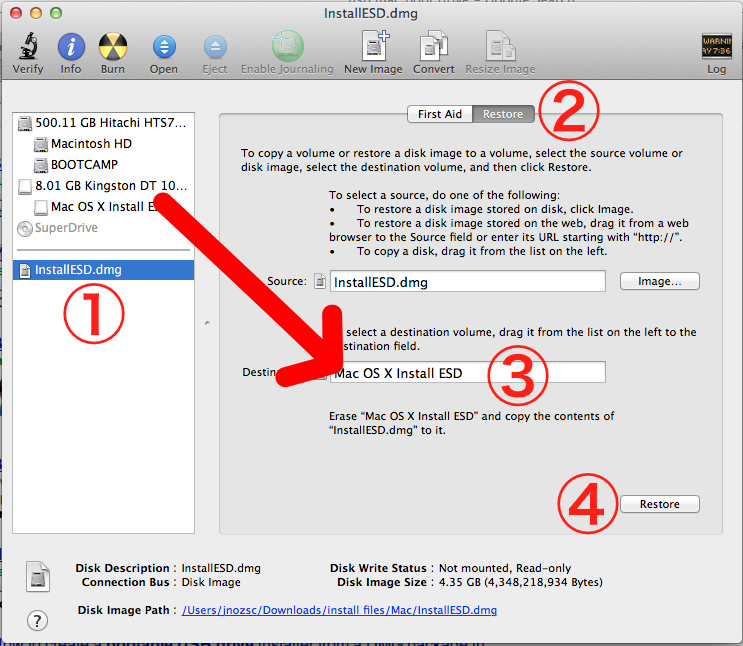
- Mount the InstallESD.dmg
- Click the “restore” tab
- Drag your USB drive to ‘Destination’
- Click the “Restore” button
And Now, you need to wait for almost 30 minutes:

Finally, there is only one minute left!

Bang! see what we get.
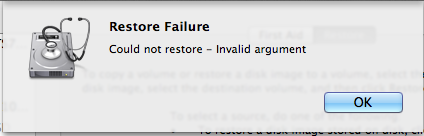
**Restore Failure
Could not restore - Invalid argument **
What does it mean? I don’t know. But we don’t need to restore again and waste another 30 minutes. We need to fix it.
So, Let’s try to “Repair Disk” in Disk Utility
Verify Disk
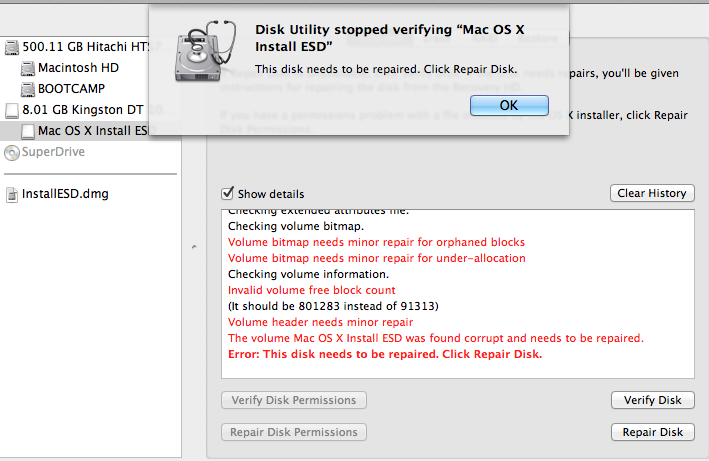
Note: Perhaps you get another error message, such as “Invalid B-Tree Node Size”. You are right, I get different error message because I have fixed the “Invalid B-Tree Node Size” error by another application, please continue to read this article.
Now let’s repair it
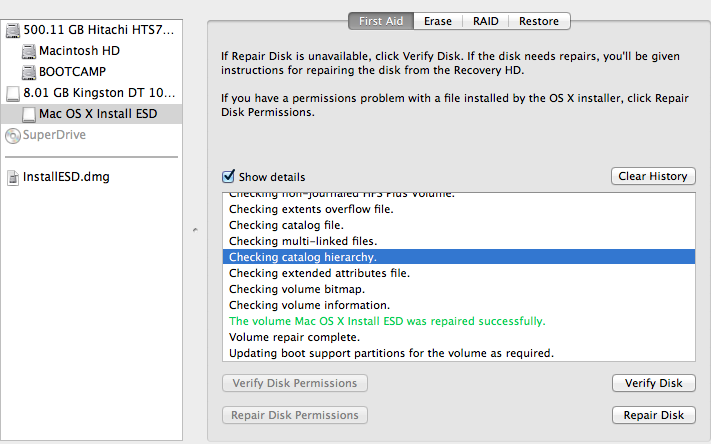
Well, it works!
If the Disk Utility.app cannot fix it, don’t worry, calm down, we can fix it by another application.
Let me introduce the DiskWarrior.app

DiskWarrior is a commercial software. You need to buy it for $99.95. It is a little expensive, so you can use your genius to get it.
Anyway, I think DiskWarrior is the only way to solve our problem. Let’s assume you have already gotten a copy of DiskWarrior.app.
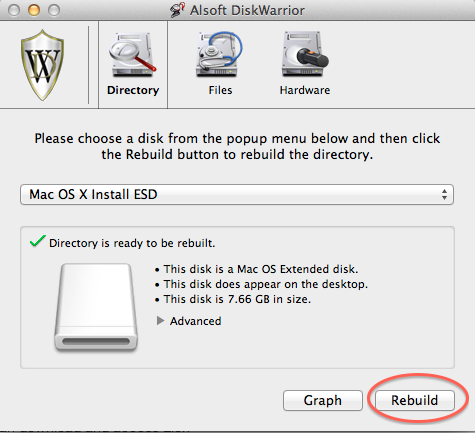
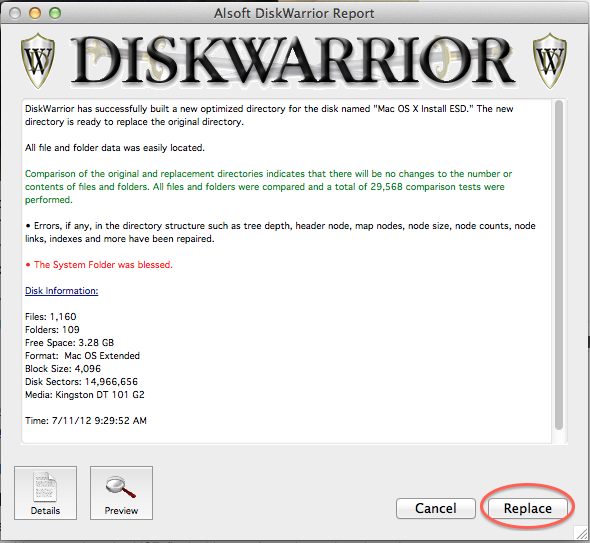
Follow two pictures above, you can fix your USB drive.
Now shut down your Mac, Press the “Option” key, and reboot your Mac.
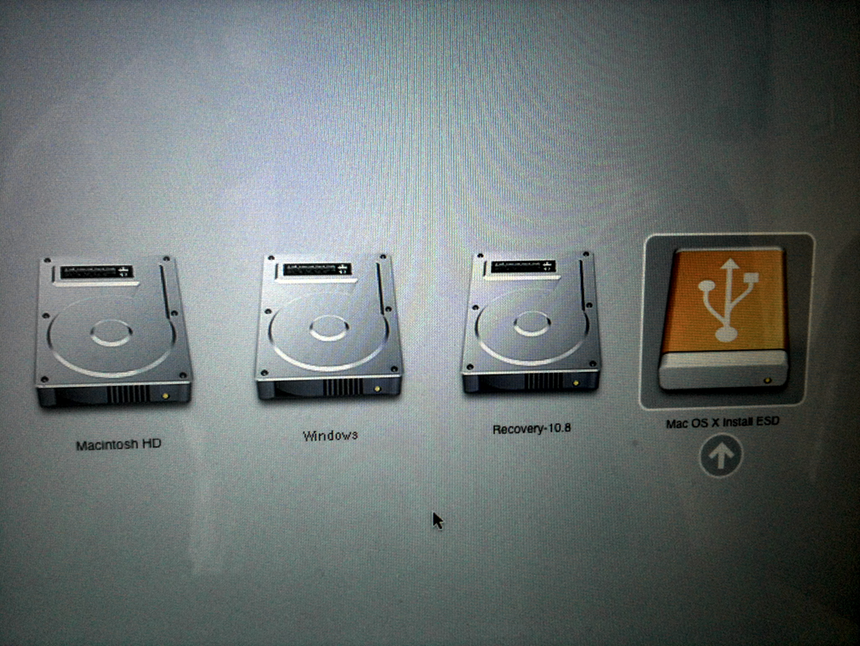
Enjoy! I hope this article can help you.